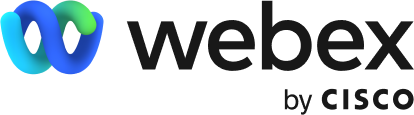Step 1
Double-click the WebexTeams.msi file you downloaded
Open your Downloads folder. Double-click the WebexTeams.dmg file.
Step 2
The Webex Teams setup wizard will launch. Follow the instructions to set up.
Drag and drop the Webex Teams icon into your Applications folder.
Step 3
Once installed
the app will launch automatically.
Open your Applications folder and double-click the icon to start using the app.
To open the app
double-click
the Webex Teams icon on your desktop.
double-click
the Webex Teams icon on your desktop.
When you’re finished installing, drag and drop the app icon into your Dock for easy access.